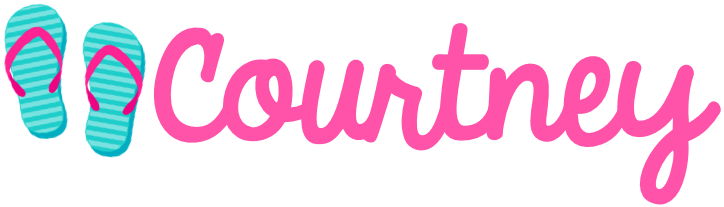The first thing you will need to do is download a voice recording app to your phone. The app that I used is called Voice Record Pro and it was free from the app store!
Next, go ahead an open up the app and simply record your message! When you're done recording save your file to Google Drive.
Once you've saved your voice recording, you'll need to log in to your Google Drive to grab the URL. Here's a quick video to show you how!
Once you have your URL, you'll want to go to a QR Code Generator Website. Simply paste in your URL and then click generate QR Code. Once it's generated you can either download the code or take a screenshot of it (like I did in the video above).

Last but not least, you'll need to add your QR code as an image into your Powerpoint file. :)
My Back to School Postcards are now fully editable. Included in this file is a PDF that you can print from if you choose to handwrite your cards.
Also included is a PowerPoint file. In this file, you can write messages to each of your students by adding a textbox and typing out your message. I have also added blank copies of EACH postcard type so that you can add in your own textbox and customize the saying on the front of each postcard. There is a total of 16 different image options for you to customize with your own text.
Aloha!